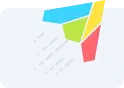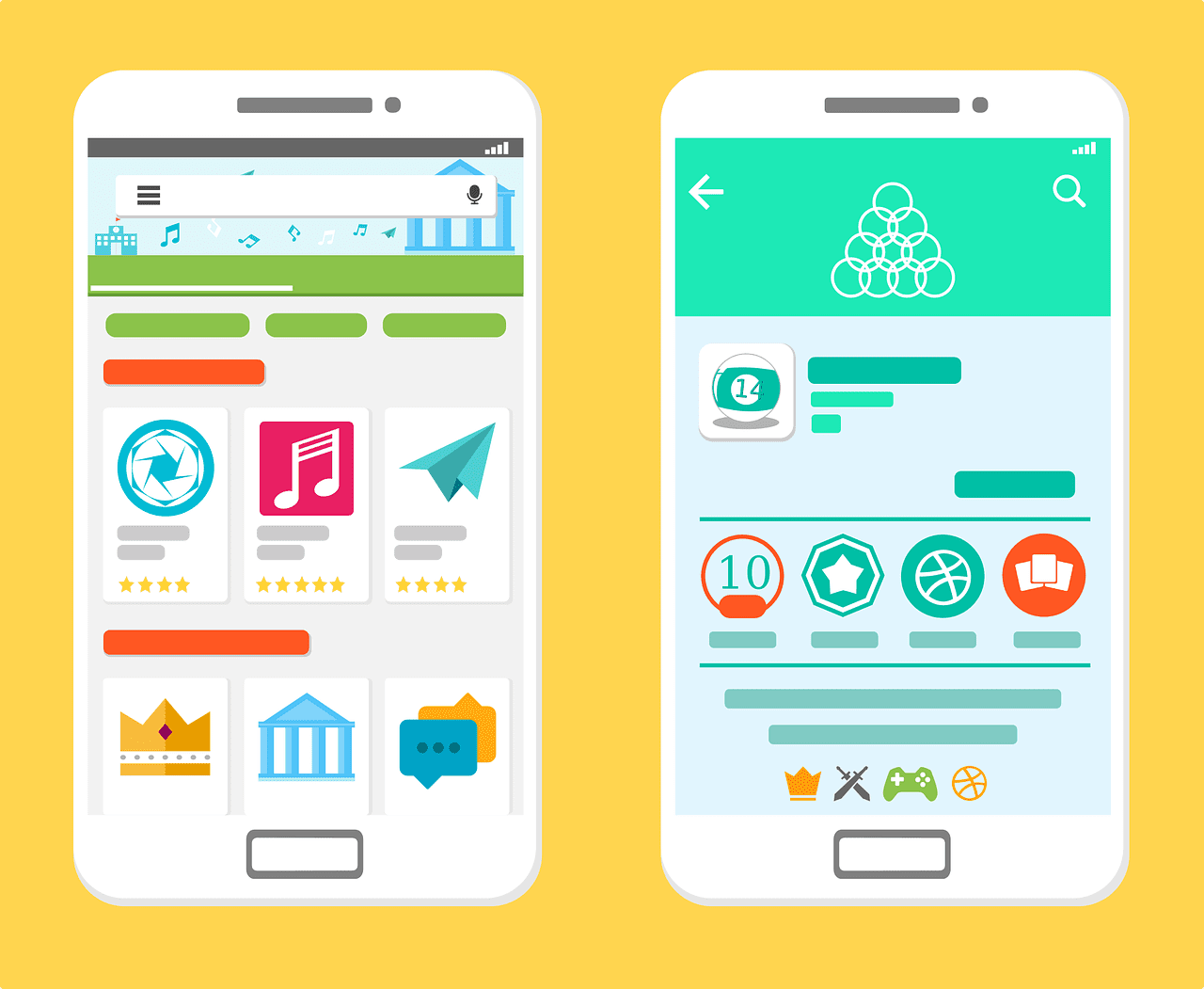
With millions of apps in both the app stores and only a few seconds to sell your app to potential users, it’s critical to maximize every tool at your disposal. One of the most important tools is your app store video. In this post, we’ll give you some tips, tricks, and pointers to make sure you take your app store video to the next level.
Importance of an App Store Video
App preview videos are a great way to show off the functionality, user interface and features of your app. Videos have been shown to be the most effective marketing tool, and you can harness this power to convert users on your app’s page in the App Stores. Both the Apple App Store and Google Play store offer video functionality to show off your app. Videos are an incredible way to provide compelling reasons why the user should choose your particular app.
Videos on the Apple App Store
Videos on the Apple App Store can be both landscape or portrait. According to Apple, you can have up to three app previews, each being up to 30 seconds long. We recommend only going with one or two videos and focus on testing the first 6 seconds which make the most impact. For App Store videos, it’s important to balance the following factors:
- Grabbing the user’s attention
- Getting the user to actually watch the video
- Showing off your app’s experience
- Telling a story even when the video is muted (which is the default on iOS)
- Showing why you’re different
The still image that displays if a video does not autoplay is called the “Poster frame” by Apple. This image is doubly important, as it serves as an additional screenshot, while also enticing the user to click the play button and watch the video (if they have a low battery on a slow internet connection, otherwise it will be on autoplay mode).
Videos on the Google Play Store
Videos on the Google Play Store are shown in landscape orientation. Once clicked, a YouTube video opens fullscreen, in landscape orientation, and with sound on by default. The “feature graphic” – Google’s term for the still image that’s shown before the video is played – takes up much of the screen, hardly leaving space for other screenshots unless the user scrolls to the right, so much like with the Apple App Store, this feature graphic doubles as your most important screenshot. Generally, Google videos jump straight into showing off the functionality of the app itself. Because the video is a full screen, sound-up experience, it’s important not to overwhelm the user. Google’s guidelines are a lot less strict than Apple’s when it comes to what you can and can’t display in your app preview video. Google has some more tips and rules on their developer page.
Doing Video Right
Across both Apple’s App Store and the Google Play Store, there are some definite “must do’s” and things to avoid: Must Do’s:
- Grab users immediately
- Poster frames (Apple) / feature graphic (Google) are super important to keep users engaged, so plan these carefully
- Remember to keep converting visitors to users top of mind. So a call to action (even a few throughout the video) is important
Things to avoid:
- Duplicating content, especially video previews and screenshots
- Overwhelming the user
- Putting the user off with a poor start to the video
- A boring poster frame/feature graphic
- Poor quality video
- Providing no context to what the user is watching
Get Your App Store Video Working For You
Nailing that perfect app store video requires well thought-out planning and execution. The perfect video, of course, will differ based on the type of app you’re promoting. A game will likely kick off with some exciting gameplay, while a utility-type app will immediately show its benefits and unique selling points. Getting your app store video right is part science, part art. It’s one of the pieces in the puzzle of great ASO and a high-converting app store listing. For more pieces of this puzzle, get in touch with us. As ASO experts who have helped some of the biggest brands in the world succeed with their ASO, we’re looking forward to taking your app to the next level.